Template Designer
The Designer significantly adds to the overall power of Excelerator and comes with number of advanced features.
The Tools section provides ongoing maintenance to Excelerator Templates and Ranges.
Options controls default behaviour of the ranges. Options can have one of two settings enabled or disabled.
Options need to be set before Designer is used to configure a template.
Accessing the Designer Tools and Options Menu
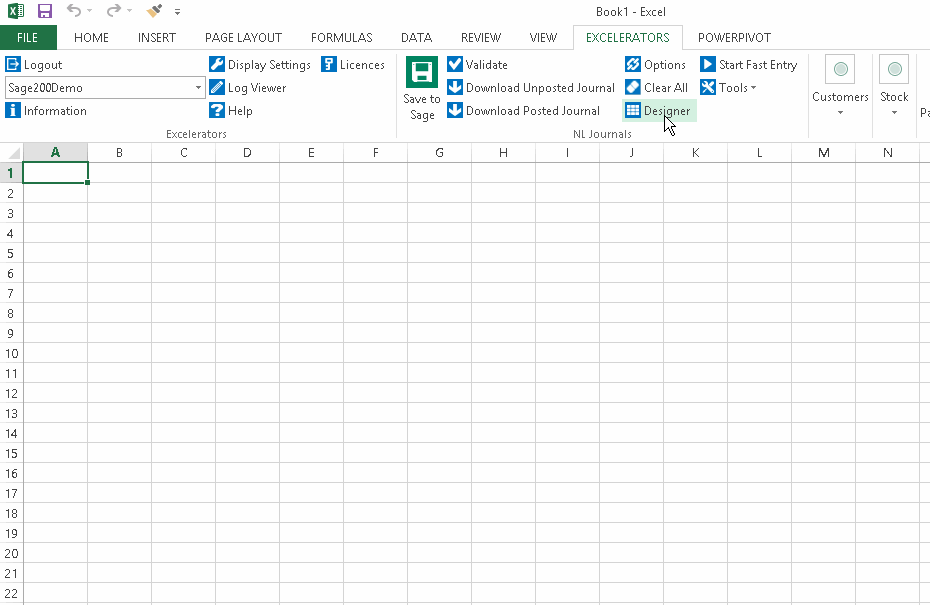
Access the Excelerator Ribbon - Load Designer and click on the Options Button.
Resize Detail Ranges
This can be used to resize the template detail ranges.
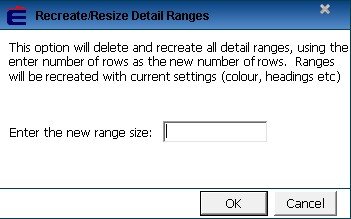
Retain your column headings by one of the following methods.
Make a copy of the detail range headings before starting and copy back afterwards.
Turn off the option column headings.
The detail ranges will re-sized to the new range value.
Note, that the maximum number of rows that can be added will be limited by the version of Excel unless there is a limit specified by an Excelerator module.
Save Range Definition
Once ranges have been set up in Excel, the range definition can be saved by selecting the Administration screen and selecting Tools > Save range definition.
The ranges are saved as a Definition (*.def) file. A destination folder must be specified when saving the ranges.
Load Range Definition
Saved Range Definitions can be loaded onto a set of data entered in Excel by selecting Tools > Load range definition.
The location of the stored range definitions must be specified when loading the ranges. As long as the data and definition correspond, the data can then be posted to Sage.
Remove Ranges For Deleted Sheets
This is for use with Multi-sheet Excelerator.
This option is used to remove ranges for deleted sheets or tabs whose ranges become broken following a change to the sheet name (see Ranges Disappear from Sheet on Multisheet Excelerator).
The ranges will no longer be visible in the Excel drop-down box.
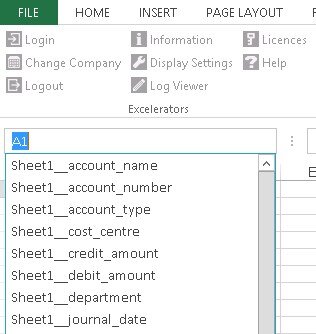
Update Sheet Range
This option is not needed for Sage 200 Excelerator templates.
Add Browse
Click 'Add Browse' to enable browsing of Sage Data.
Add Browse is automatically enabled when Ranges are added to a template.
Browse will allow users to list and select Sage data. Where Sage only allow specific options - Browse allows users to view and select from the options.
Click this link to explore.
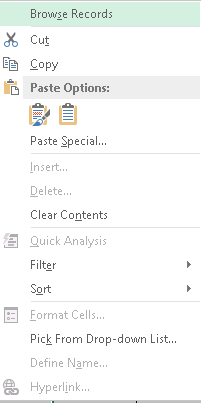
or by enabling Fast Entry from the module ribbon.
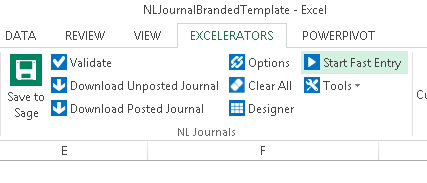
Add Excel Format To Range
If this is ticked, when a range is added, Excelerator will automatically set an Excel format for the range.
Dates: The range will be formatted to dd/mm/yyyy
Numbers: The range will be formatted to number, two decimal places
All other types will be formatted to Text.
Add Length Validation
This adds Excel validation on the length of the data entered into a range (text ranges only).
For instance, if this is ticked and the Nominal Account Code range is added, then only up to 8 characters may be entered.
Add Column Headings
If this is ticked, then when Detail or Header/Detail type ranges are added, a heading will be added on the line above the selected range.
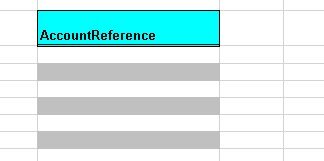
Add Header Labels
Header labels is similar to Column headings -whereas Column headings apply to detail ranges Header Labels apply to the Header Ranges - with the Label appearing to the left of the range.
Add Tool Tips
If this is ticked, when a range is added, Excelerator will automatically add office Tooltips for the range.
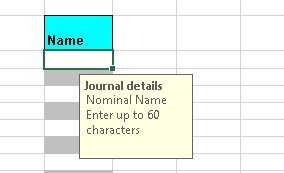
Add Colour
This allows for background colour to be present for ranges that are added to the sheet.
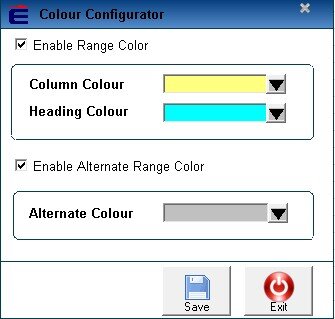
In the above example, blue has been chosen for headings and alternating grey and yellow for ranges.
Click Save to save the changes or Exit to abandon the changes
Adding a range would result in the following effects:
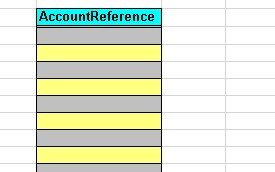
Auto shift
Auto Shift option is where Excelerator predict where the next Range should appear.
On header Ranges it predicts that the next range will be immediately beneath the previous.
On Details Ranges Excelerator predicts that the next range will be immediately to the right of the previous.
When adding new ranges this reduces the number of keystrokes required.
As a default Auto shift is turned off.