Stock Transfers
You will need access to the "Transfer Stock" feature in Sage to use this feature.
Introduction
Like the Sage 200 Stock Transfers program, Stock Transfers Excelerator allows you to move stock between locations.
However, Excelerator allows you to structure the data entry to suit you.
You can, for instance, enter the from and to locations once, along with a single reference to apply to all transfers, and then enter stock items and quantities to move.
Please see our Quick Tutorial showing how to use Stock Transfers Excelerator.
Note: Stock Transfers now support Partial Validation and Saving of Data on a Sheet.
Standard Templates
Codis provides the template S200StockTransfersTemplate.xlsx. You can, of course, amend this template or create your own. (See Designing Templates ).
S200StockTransfersTemplate.xlsx has the following worksheets:
Standard 1 : This worksheet is for transferring non-traceable stock items. You enter the source warehouse and bin, and the target warehouse and bin once, with a list of products and quantities to transfer.
Standard 2: This worksheet is for transferring non-traceable stock items. You enter the source warehouse and bin source, and the target with a list of products and quantities to transfer, with the warehouse and bin to transfer to.
Traceable 1 : This worksheet is for transferring traceable stock items. You must enter the source warehouse and bin, and the target warehouse and bin once, with a list of products, batches/serial numbers and quantities to transfer.
Traceable 2 : This worksheet is for transferring traceable stock items. You enter the source warehouse and bin source, and the target with a list of products, batches or serial numbers and quantities to transfer, with the warehouse and bin to transfer to.
Options
Don't clear header ranges
If this is ticked, when the Clear All menu option is selected, the header ranges (single cell ranges) will not be cleared.
Transaction size
If this option is set to 0 (the default), Excelerator saves on an all-or-nothing basis. It attempts to save all the customers on the worksheet but saves none if an error is encountered.
This allows the worksheet to be corrected and a save attempted again without saved records being removed.
If set to a positive integer, the Transaction Size is the number of customers saved in one batch. All customers within this batch will be saved if all are valid or if none are. This should only be set to non-zero if you use the "Status from Save, Validation or Delete" range to track which customers have successfully been saved. If you don't include this range, you will be warned:
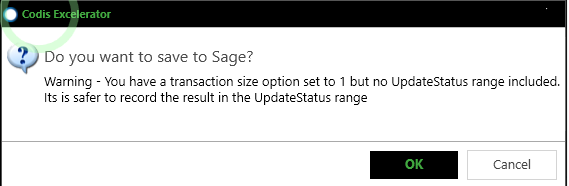
See Partial Validation and Saving of Data on a Sheet
Only process unsaved?
Used in conjunction with the "Status from..." range. If this option is ticked, invoices with "Saved" in the Status range will be ignored when validating. This can save time when validating larger datasets.
See Partial Validation and Saving of Data on a Sheet
Only process invalidated?
Used in conjunction with the "Status from..." range. If this option is ticked, invoices with "Valid" in the Status range will be ignored when validating. This can save time when validating larger datasets.
See Partial Validation and Saving of Data on a Sheet
Continue save after error?
If this option is ticked, Excelerator will continue trying to save invoices after errors are found on other customers.
See Partial Validation and Saving of Data on a Sheet
Saving
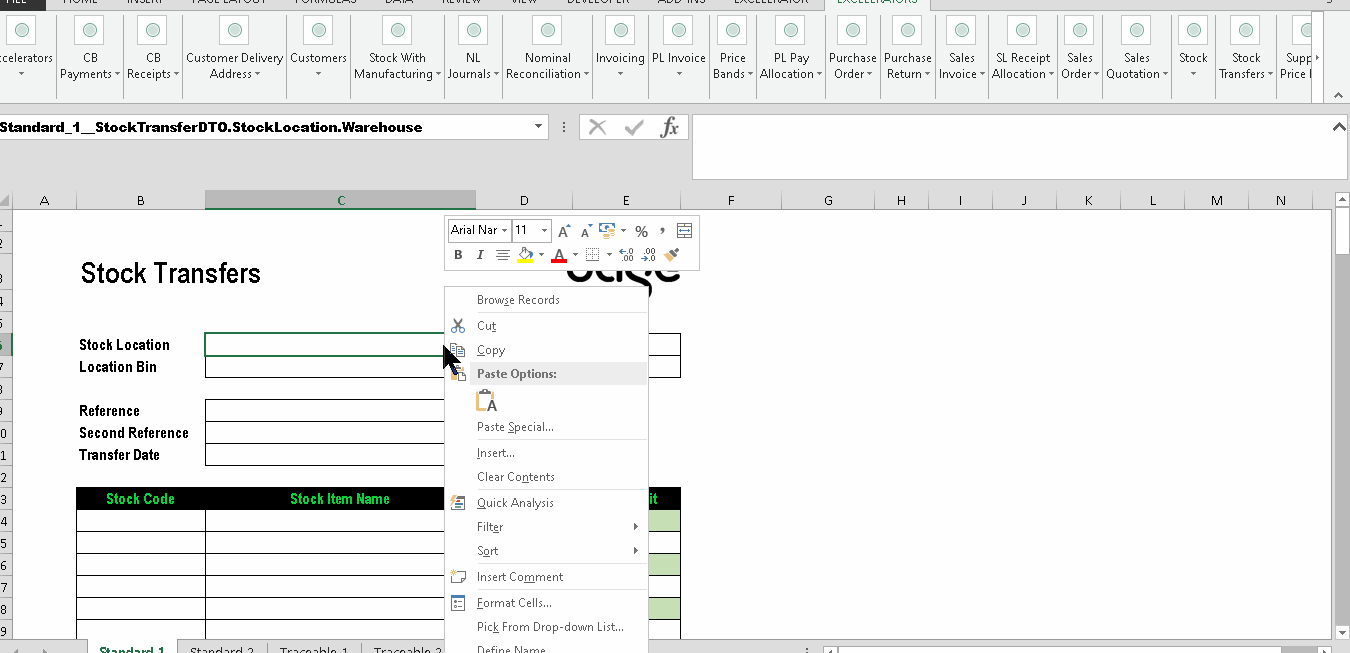
Printing
You can print the stock transaction history for selected items on the Excelerator sheet.
To print, first select the stock codes on the Excel sheet. Then click the Print button on the Stock Transfer ribbon menu.