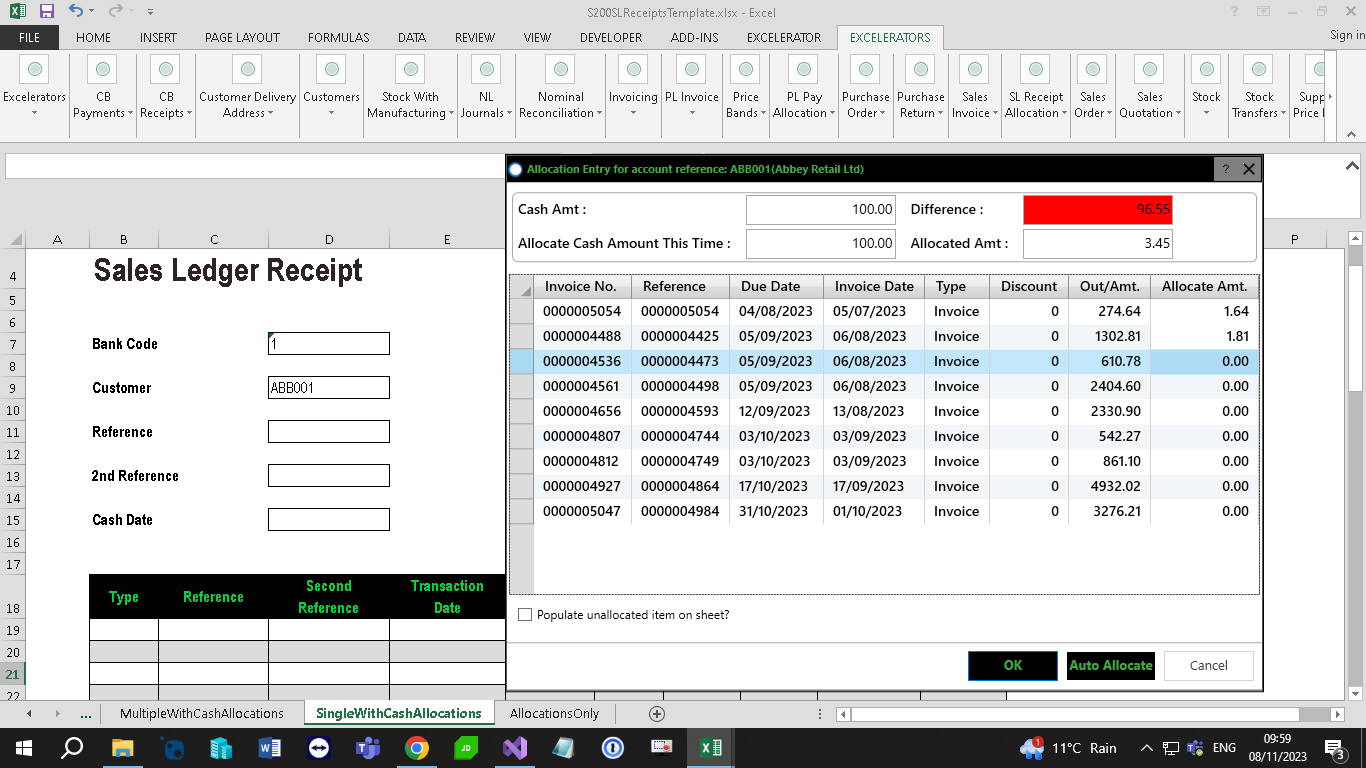Sales Receipts, Payments and Allocation
Introduction
Sales Receipts and Allocation Excelerator allows the entry of Sage 200 Sales Receipts and Allocations from Excel.
Features include:
- Sales Receipts and Payments can be made against single or multiple customers from a single worksheet.
- Receipts and Payments can be allocated as they are being entered.
- Allocation can be made independently of the receipt or payment.
Please see this Quick Tutorial. This tutorial is made on an earlier version of Sales Receipts and Allocations.
If you wish to create Sales Receipts or create Receipts and to allocate them, then you must include the bank code. If you just want to allocate items, then you should not include a bank code.
Warning
A maximum of 2100 allocations can be made for a receipt.
Standard Templates
Codis provides the template S200SLReceiptsTemplate.xlsx. You can, of course, amend this template or create your own. (See Designing Templates ).
The S200SLReceiptsTemplate.xlsx includes sheets which allow:
- MultipleCashOnly - Entry of a single sales ledger receipt or payment on a worksheet.
-
SingleWithCashAllocations - single cash item with multiple allocations.
-
MultipleWithCashAllocations - Entry of multiple sales ledger receipts and payments on a worksheet that can be allocated.
- MultipleForeignCurrency - Entry of multiple sales ledger receipts and payments into foreign bank accounts on a worksheet.
- AllocationsOnly - For Allocation of existing sales ledger receipts to existing invoices.
Options
Don't Clear Header Ranges
This option controls whether single-cell ranges (those generally at the head of the spreadsheet) will be cleared when the Clear button is clicked.
This can be useful if you want to keep header information when, for instance, entering a series of single receipts for the same customer.
Download Outstanding items on account selection
This option sets whether to download outstanding invoices on account selection on template.
Bank charges array size
This option is used to define the number of bank charges on the template.
Ignore allocations having zero Gross Amount
This option is used to ignore those allocations which have zero Gross Amount in process.
Entering Cash Items
Overview
As with other Excelerators, you can use the default template (S200SLReceiptsTemplate.xlsx) or create your own.
You can:
- Create Receipts and Payments without allocating them.
- Create Receipts and Payments and allocate them at the same time.
- Allocate open Sales Ledger items against one another.
Info
Do not include bank and receipt details in your template if you do not need to generate receipts or payments and only want to allocate.
The AllocationsOnly sheet in the standard template is specifically designed for entering allocations only.
Entering Receipts and Payments
If you want to enter payments, use the Transaction Type range on your template and enter "P" or "PAYMENT" in this range.
You can enter multiple Sales Ledger receipts and/or payments into a single sheet.
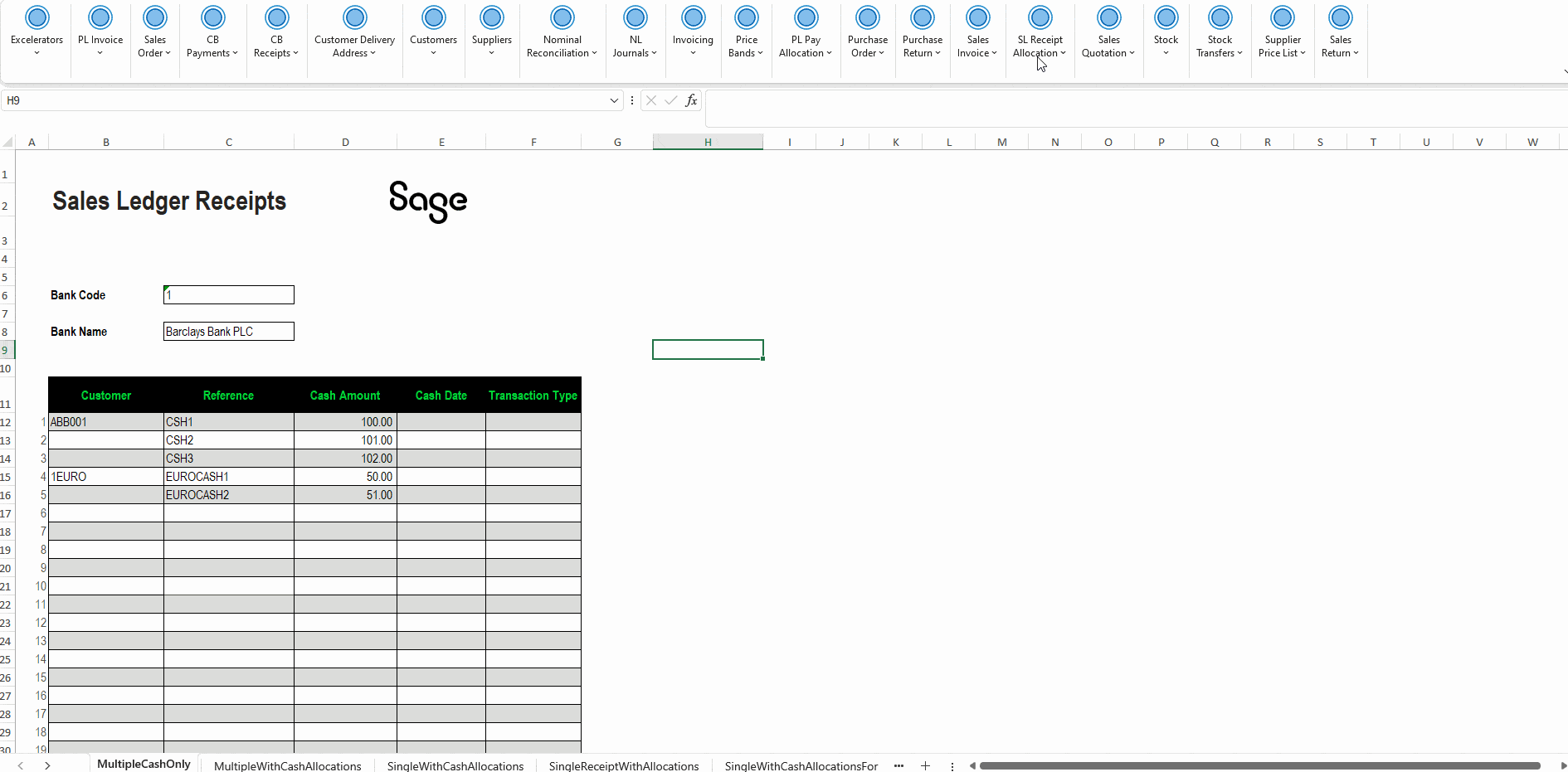
Entering Allocations with Cash Items
You can allocate Sales Ledger cash items (Receipts or Payments) at the same time as creating them.
When entering allocation amounts in Excelerator, it is important to use the correct sign for each type of transaction:
Invoices – Enter the value as a positive figure.
Cash receipts – Enter the value as a negative figure.
Credit notes – Enter the value as a negative figure.
This ensures that allocations are calculated correctly and balances reflect the true outstanding amounts. Entering the wrong sign may result in incorrect allocations or mismatched balances.
Allocation
This ribbon feature is used to allocate outstanding items of a selected customer.
To allocate an item either:
- Enter the amount manually in the 'Allocate Amt.' field.
- Double-click on an item. This will fully allocate the outstanding amount. If there is already an allocated amount entered, double-clicking will unallocate.
- Use the 'Auto Allocate' button.